Form Analytics: Diagnose Drop‑Offs, Field Time & Conversion Leaks
Track and fix form friction: measure field time, drop‑offs, partials, and funnels. A privacy‑safe, vendor‑agnostic playbook to lift conversion.
In this article
- What is form analytics?
- Event taxonomy and field-time
- Privacy, security, and compliance
- Core metrics and formulas
- Diagnose drop-offs
- Prioritization and experimentation
- Benchmarks
- Implementation checklist & dashboard
- FAQ
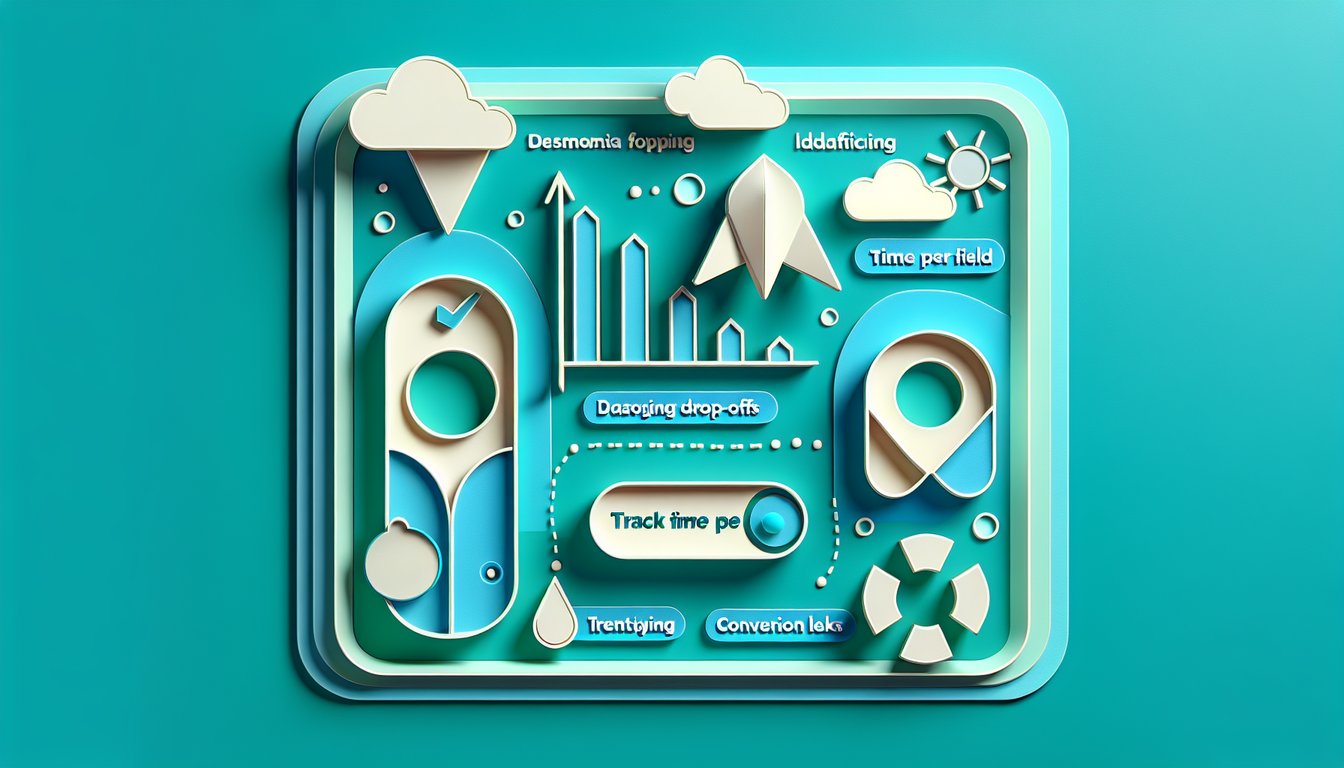
What Is Form Analytics? How It Diagnoses Conversion Leaks
Form analytics is the practice of tracking how people interact with every step and field in a form—what they focus, type, correct, skip, and submit. It turns friction into measurable signals so teams can fix bottlenecks and improve form completion rate. Used well, form analytics bridges product analytics, CRO, and UX research to show where users hesitate, where errors persist, and why form drop off rises in specific steps.
Definitions and scope: forms vs. surveys vs. checkout
Although all three collect inputs, their goals and tolerance for friction differ:
- Transactional forms (lead gen, registration, support) must minimize time and errors to protect conversion and lead quality.
- Surveys accept more length but need clear question wording and pacing to limit fatigue and satisficing.
- Checkout forms are tightly coupled to revenue; small validation or layout issues can cascade into abandonment.
Field-level telemetry matters for each: it reveals slow fields, confusing labels, validation surprises, and device-specific issues that aggregate metrics hide. Research-led guidance on inline validation, labels, and error messaging shows that clearer, earlier feedback reduces user errors and abandonment in complex forms and checkouts.
Evidence: independent UX research has repeatedly found that timely, descriptive error feedback prevents unnecessary rework and drop‑offs, especially in checkout flows and account creation forms. See large-scale studies of form validation patterns and checkout usability syntheses for patterns that reduce errors and anxiety in forms and carts (Baymard’s research library on form validation).
The business case: from friction to conversion lift
When you remove the worst friction, you shave seconds per session and cut preventable errors. That usually lifts completion and reduces support load. Common wins include:
- Reducing “post‑submit” errors via inline validation to prevent full-form rework.
- Fixing high-friction fields (phone, date, address) to avoid correction loops.
- Right‑sizing form length using progressive profiling and conditional logic.
Independent usability research has shown that clear labels, inline validation, and accessible error summaries correlate with fewer errors and higher completion—gains that compound in revenue-critical checkouts (Baymard). When you can attribute fixes to measured drops in error rate and field time, the ROI is direct and defensible.
Where form analytics sits: product analytics, session replay, CRO, and UX research
Form analytics is the microscope that complements your wider tools:
- Product analytics holds the funnel (“form_start” to “form_submit”), segments, and experimentation results.
- Session replay provides qualitative context for confusing steps, mobile scroll issues, and device quirks.
- CRO/experimentation validates whether proposed fixes are truly causal, not just correlated.
- UX research uncovers comprehension problems and content gaps that metrics alone cannot explain.
Together, these tools close the loop: metrics point to “where,” replay and research show “why,” and experiments confirm “what works.”
Measure the Right Things: Event Taxonomy and Field-Time Methods
A vendor-agnostic event schema ensures reliable data across GA4, CDPs, session replay, and dedicated form analytics tools. Standardize event names, parameters, and timing rules so teams can compare forms across properties and time.
Event schema for forms (focus, input, blur, error, validation, step_change, partial_save, submit)
Use a consistent, allowlisted set of events and parameters. Example schema:
| Event | When it fires | Key parameters (examples) |
|---|---|---|
| form_view | Form loads in viewport | form_id, step_index, device, page_url |
| form_start | User focuses any field for the first time | form_id, step_index, device, session_id |
| field_focus | Focus enters a field | form_id, field_id, step_index, device, is_autofill |
| field_input | User types or value changes | form_id, field_id, step_index, device, is_autofill |
| field_blur | Focus leaves a field | form_id, field_id, step_index, device, valid_state |
| field_error | Error shown or persists | form_id, field_id, error_type, error_message_key, step_index |
| validation_pass | Error clears or field validates | form_id, field_id, step_index |
| help_open | User opens tooltip/help | form_id, field_id, help_type, step_index |
| step_change | User advances/backtracks steps | form_id, from_step, to_step, direction, device |
| partial_save | User saves progress or exits with saved state | form_id, step_index, method (auto/manual), identity_state (anon/auth) |
| submit_start | Submit initiated (before server) | form_id, step_index, device |
| submit_success | Submission confirmed | form_id, device, duration_ms |
| submit_error | Submission blocked (client/server) | form_id, error_scope (client/server), error_type |
Required parameters to standardize: form_id, field_id, step_index, device, is_autofill, error_type, and valid_state. Keep values as short codes (e.g., “phone_e164”, “date_mmddyyyy”).
Accurate field-time measurement
Time-per-field is easy to bias. Use a start–pause–resume–stop approach:
- Start timing on first field_focus.
- Pause on field_blur, page visibility loss, or idle threshold (e.g., no input for 5s desktop, 3s mobile).
- Resume on refocus or new input.
- Stop when the field blurs with a valid state or when submit_success fires.
Calculate active_time_ms as the sum of non‑idle intervals. Track time_to_first_input (focus → first input) and hesitation flags (e.g., TTFI ≥ 800ms). Handle edge cases:
- Autofill set is_autofill=true when the browser fills values programmatically and exclude those milliseconds from manual-entry time.
- Multi-focus loops store multiple focus→blur segments; sum them per field.
- Mobile keyboards account for visual keyboard open delays; keep the timer running during visible focus if users are typing.
- Background tabs pause on visibility change to hidden.
Capturing errors and help interactions
Quality diagnosis needs error lifecycles:
- Increment error_count on each field_error emit; store error_type keys (e.g., required, format, mismatch, server).
- Record correction loops as sequences of error → input → error for the same field.
- Fire help_open and optionally help_click (e.g., link from tooltip) to tie help usage to error resolution.
Tooling paths: GA4/CDP mapping, session replay, and dedicated form analytics
Send the funnel and summary metrics to your product analytics property; keep high-volume field events either sampled or routed to a CDP/warehouse. GA4 supports custom events and parameters; define a naming convention and mark critical fields as custom dimensions you want to analyze end‑to‑end (Google Analytics: About events). If you use Google Tag Manager, test reliability of form triggers and consider custom listeners to avoid missed submits or duplicates (GTM: Form submission trigger guidance).
Session replay is best for sampling problem sessions you identify from metrics. Dedicated form analytics tools can compute field-time and error loops automatically; map their events back to your taxonomy to keep consistency across tools.
Privacy, Security, and Compliance for Field-Level Analytics
Form analytics must be privacy‑safe by design. Track behavior, not content. Avoid storing PII in logs, and connect collection to consent. The following safeguards align with mainstream guidance on input assistance and secure logging (WCAG 2.2 Input Assistance; OWASP Logging Cheat Sheet).
Metadata-only tracking and allowlists
- Never capture raw input values. Send field_id, event name, and state only (valid/invalid, error_type, is_autofill).
- Allowlists for fields: only collect analytics on fields you explicitly approve; hard‑exclude sensitive inputs (e.g., card numbers, SSNs).
- Hashing is not a free pass. Avoid hashing sensitive data; hashes can be re‑identifiable when source data is predictable.
- Masking in UI and logs for any accidental value echoes; enforce client and server safeguards per OWASP guidance.
Consent, lawful basis, and data processing agreements
- Gate analytics events behind the user’s consent choices and document your lawful basis.
- Execute DPAs with vendors handling analytics data; classify them as processors and define instructions for retention and deletion.
- Honor user rights (access, deletion) via your CDP/warehouse identity keys; avoid embedding personal content in event payloads.
Retention, access controls, and secure logging
- Minimize retention. Keep raw field events only as long as needed to generate trends; aggregate thereafter (e.g., 2–14 months for event detail, then rollups).
- Least privilege. Restrict access to raw events to analysts who need them; share dashboards broadly instead.
- Secure logging practices. Centralize logs, protect in transit/at rest, and redact sensitive payloads (OWASP logging recommendations).
Core Metrics and Formulas That Matter
These metrics reveal friction and are implementable in any analytics stack.
Field metrics: time to first input, active time, hesitation, error rate, correction loops
- Time to first input (TTFI) = first field_input timestamp − field_focus timestamp.
- Active time = sum of focus→blur intervals minus idle pauses (per thresholds).
- Hesitation rate = share of focus events with TTFI ≥ threshold (e.g., 800ms).
- Error rate = sessions with field_error for a field ÷ sessions that interacted with that field.
- Correction loops = count of error→input→error cycles per field per session.
Investigate fields that have active time 2× the median of similar fields, error rate > 5–10%, or correction loops ≥ 2.
Funnel metrics: start rate, step drop-off, last interactive step, completion rate, partial submission rate
- Start rate = sessions with form_start ÷ sessions with form_view.
- Step drop‑off at step i = (users who started step i − users who started step i+1) ÷ users who started step i.
- Last interactive step = the highest step_index reached before abandonment.
- Completion rate = submit_success ÷ form_start.
- Partial submission rate = partial_save sessions ÷ form_start; segment by “save and resume” vs. “unintentional abandon.”
Quality diagnostics: invalid submit rate, abandon-with-error ratio, help usage rate
- Invalid submit rate = submit_error (client‑side validation) ÷ submit_start.
- Abandon-with-error ratio = sessions that ended with any field_error active ÷ all abandoned sessions.
- Help usage rate = help_open ÷ field_focus for the same field; rising usage can signal unclear labels.
Map these diagnostics to action with our deep-dive on validation and messaging in Form Field Validation & Error Messages.
Diagnose Drop-Offs: Patterns, Root Causes, and What to Look For
Use the signatures in your data to isolate root causes. Then verify with session replay and quick usability checks. Research-backed patterns on validation, labels, and error summaries consistently reduce errors and rework (Baymard’s form and checkout findings; WCAG 2.2 input assistance criteria).
High-friction fields and patterns
- Phone: accept spaces/dashes, normalize server-side, and use inputmode="tel". E.164 formatting can be applied after input; forcing a strict mask during typing often increases error loops.
- Date: allow free typing with clear format hints; avoid triple dropdowns on mobile. Consider auto-insert separators and disallow impossible values.
- Address: support varied international formats, optional address line 2, and flexible postcode rules. Autocomplete should not block manual entry.
- Password: show/hide toggle, requirements visible before typing, and real-time strength feedback; avoid punitive resets after server errors.
- File upload: show constraints up front, progress feedback, and accept common file types; large failures inflate abandon-with-error ratios.
- Credit card: detect brand from digits, auto‑group spacing, and validate on blur; do not block pasting valid numbers.
Validation and error messaging anti-patterns
- Post‑submit errors that reveal problems only after the user commits increase rework and drop‑off; prefer inline, real-time validation.
- Vague messages (“Invalid entry”) correlate with correction loops; specify expected format and examples.
- Surprise formats (e.g., strict phone masks) create unnecessary failures; accept multiple formats and normalize.
See accessible, effective patterns in Form Field Validation & Error Messages.
Mobile-specific friction
- Keyboard mismatches (email fields without the email keyboard) raise TTFI and error rates; set semantic input types and inputmode.
- Tap targets for radios/checkboxes must be generous; tiny touch areas cause repeated inputs and backtracks.
- Viewport shifts from sticky headers or zoom can hide errors; ensure error links move focus correctly.
- Auto-advance can help when predictable (e.g., OTP codes) but may harm when users need to edit.
Our guide to mobile patterns shows evidence-backed fixes for these pitfalls: Mobile Form Design.
Noise and bias: bots, autofill, and repeated attempts
- Bots inflate starts, spikes in ultra-fast field times, and abnormal error patterns; segment out sessions blocked by risk checks or CAPTCHAs.
- Autofill can make fields look “too fast”; flag is_autofill and analyze separately.
- Repeated attempts by the same user can bias rates; report unique users and attempts side‑by‑side.
For a low‑friction anti‑spam plan, compare options like honeypots and risk‑based scoring in Anti-Spam for Forms.
From Insight to Fix: Prioritization and Experimentation
Turn diagnostics into a focused backlog, then validate impact with disciplined tests. Evidence from large usability studies shows that earlier, clearer guidance reduces error rates and abandonment in complex flows (Baymard).
Prioritize by impact x effort
- Impact: expected lift in completion or reduction in abandon-with-error based on your metrics.
- Confidence: strength of evidence (analytics + replay + research).
- Effort: estimated engineering/design time and risk.
Rank with ICE or a similar model, and align to revenue or lead quality. Fix clusters of related issues together (e.g., phone mask + label + validation copy).
Quick wins that usually pay off
- Remove or defer nonessential fields; use progressive profiling.
- Add inline, accessible validation and specific error messages.
- Set correct input types and inputmode; add clear examples.
- Provide a truthful progress indicator and “save and resume.”
- Default to plain language labels and clear help text.
See accessible checklists in Accessible Forms.
Experiment design for form changes
- Hypothesis: tie to a metric and the root cause you saw (e.g., “Clarifying phone format reduces field_error and boosts completion”).
- MDE and sample size: size the test for power; avoid underpowered “wins.”
- Guardrails: monitor error rate, invalid submit rate, and average active time so “wins” don’t degrade quality.
- Stop rules: predefine duration and significance thresholds; avoid peeking.
Use our rigorous workflow and calculator guidance in Form A/B Testing.
Benchmarks: What ‘Good’ Looks Like (Use with Caution)
Benchmarks help with direction, not targets. Traffic quality, incentives, device mix, regulations, and domain knowledge all shape results. Use these ranges to sanity‑check and then calibrate to your audience. Accessibility and input‑assistance patterns also shift performance, especially where errors have serious consequences (WCAG 2.2 input assistance).
Directional ranges for completion and field time
| Form type | Completion rate (directional) | Typical slow fields | Field active time (directional) |
|---|---|---|---|
| Short lead forms (≤ 8 fields) | 35–60%+ | Phone, message textarea | Text inputs: 1–3s; phone: 3–6s |
| Account registration | 25–50% | Password, email confirmation | Password: 5–10s; email confirm: 3–6s |
| Checkout (multi‑step) | 20–40% end‑to‑end | Address, card number, CVV | Address line 1: 4–8s; card: 6–10s |
| Applications/compliance forms | 5–25% | Date ranges, document upload | Uploads: highly variable (network‑bound) |
Use these as starting points; assess step drop‑offs and field hotspots in your data. For checkout specifics, triangulate with independent research on validation and error handling patterns (Baymard research).
Accessibility and regulated contexts
In healthcare, finance, and government flows, success metrics may prioritize accuracy and error prevention over raw speed. WCAG’s input assistance success criteria (labels, instructions, error prevention) correlate with fewer correction loops and safer submissions (WCAG 2.2). Report quality indicators (invalid submit rate, abandon‑with‑error ratio) alongside completion.
Implementation Checklist and Sample Dashboard
Roll out in a week and establish a durable dashboard that anyone can read.
7-day setup plan
-
Day 1: Scope and allowlistChoose target forms, define form_id, field_id conventions, and approve the field allowlist (exclude sensitive fields).
-
Day 2: Instrument core eventsEmit form_view, form_start, step_change, submit_start/success/error; wire to GA4/CDP with consistent names.
-
Day 3: Field-level eventsAdd field_focus/input/blur, field_error, validation_pass, and help_open; include is_autofill and error_type flags.
-
Day 4: Timing logicImplement start–pause–resume–stop timers with idle thresholds (desktop vs. mobile) and visibility pause.
-
Day 5: Privacy and QAVerify no raw inputs are sent; test consent gating; review payloads for PII; check GTM trigger reliability in staging.
-
Day 6: Baseline dashboardPublish widgets for field time/error top 10, step drop‑offs, partial submissions, and invalid submit rate; segment by device.
-
Day 7: Align KPIsAgree on target metrics, guardrails, and an experimentation plan. Triage quick wins vs. test‑worthy changes.
Dashboard essentials
- Top 10 fields by active time with error overlays.
- Step funnel with last interactive step report and drop‑off deltas by device.
- Partial submission trend and resume success rate.
- Error diagnostics: invalid submit rate and abandon‑with‑error ratio.
- Help interactions per field and their effect on error clearance.
- Anomaly alerts for sudden spikes in error_type or step drop‑off.
For broader design strategy, see Accessible Forms and our comprehensive Form Field Validation & Error Messages.
FAQ: Practical Questions Teams Ask
Do we need session replay or is product analytics enough?
Use product analytics for funnels, field metrics, and experimentation results. Add session replay when you need qualitative context to understand why a field is slow or an error message is missed—especially on mobile where viewport shifts matter. Keep replay sampling aligned to privacy rules and only after metadata-only analytics are in place.
How should we track multi-step forms and “save and resume”?
Emit step_change on each advance/backtrack with from_step/to_step. For save and resume, fire partial_save with method=auto/manual and identity_state=anon/auth. Stitch cross-session using your first-party ID or authenticated account; avoid using PII as identifiers. Report partial submission rate and resume completion rate as separate KPIs.