Form Field Validation & Error Messages: Inline, Real-Time, and Accessible UX
Evidence-based patterns for inline validation, real-time feedback, and accessible error text that raise completion rates and meet WCAG.
In this article
- Why validation matters
- When to validate
- Where to show errors
- Error microcopy
- WCAG + ARIA
- Prevent errors
- Implementation
- Measure and iterate
- Checklist

Why validation strategy matters: completion, trust, and accessibility
Form validation is not only about catching mistakes. A good strategy blends inline validation, real-time form feedback, and accessible error text so people can finish forms quickly and confidently. Research from the Nielsen Norman Group shows that timely, well-placed feedback reduces errors and increases satisfaction, while premature or noisy warnings do the opposite (NN/g on inline validation). WCAG requires that errors are identified and described clearly and that status messages are announced to assistive technologies, which makes accessibility integral to conversion—not an afterthought (WCAG 3.3.1: Error Identification, WCAG 4.1.3: Status Messages).
What counts as validation and feedback in modern forms
Modern validation combines several layers:
- Constraints: Input types and attributes (for example, type="email", min/max, pattern) reduce invalid entries.
- Hints and helpers: Labels, help text, and examples that set expectations before input.
- Inline validation: Field-level messages that appear near the input after a sensible trigger (on-input with debounce, on-blur, or on-submit).
- Error summary pattern: A top-of-page summary after submit, with links to each field and proper focus management.
- Confirmations: Clear success states that confirm data was accepted.
For a broader foundation on how these elements fit together with layout and field selection, see Web Form Design Best Practices.
Business impact: fewer support tickets, higher conversion
Small choices—like when to show an error and what it says—have measurable effects. Inline validation reduces rework and speeds completion, which lowers abandonments and support contacts when compared to “mystery errors” only shown after submit (NN/g). Clear, accessible messages also expand your addressable audience, ensuring people using screen readers or mobile devices complete forms without trial-and-error. Teams that instrument field-level error rates typically find a few “leaky” fields account for most drop-offs; targeting those yields quick ROI.
When to validate: real-time, on-blur, or on-submit
Timing is the most common source of friction. Real-time checks feel helpful for format-only rules, but they can feel accusatory for open-ended content. Evidence-based patterns recommend a mix of triggers with debounced updates and a calm tone (NN/g; accessible announcement guidance in WCAG 4.1.3).
-
If it’s strictly about format, validate in real timeShow non-blocking hints and inline validation with a 300–500 ms debounce for emails, phone formatting, character limits, and password strength meters.
-
If user intent matters, validate on blurNames, addresses, and open text benefit from calm, post-entry checks that avoid interruption while the user is typing.
-
When there are multiple issues, validate on submit with a summaryBatch errors for long or multi-step forms, move focus to the summary, and link to fields for quick fixes. Announce the summary to assistive tech.
Use real-time feedback for format-only checks (with debounce)
Give fast feedback when the rule is clear and mechanical: “email must include @”, “max 200 characters”, or “password needs a symbol.” Apply a debounce of roughly 300–500 ms so you don’t flash errors while the user is still typing. Real-time feedback should be non-blocking until the user pauses or finishes, and it should not steal focus. This pattern is consistent with usability guidance from Nielsen Norman Group.
Validate on blur for content that needs user intent
Names, addresses, and open-text descriptions are composed in a flow. Interrupting with red errors while the user writes increases cognitive load. Validate when the field loses focus. For asynchronous checks like “username availability,” show a lightweight loading state and only display an error when the result is definitive. Announce updates with polite live regions for accessibility (see WCAG 4.1.3).
Use on-submit validation with a clear error summary
On submit, batch all current issues. Place an error summary at the top of the page with links to fields and move focus to it. This is a proven pattern from the GOV.UK Design System that improves recovery time and accessibility (GOV.UK error summary). Include inline errors next to each field, so users see both the big picture and the fix in context.
Quick reference table
| Timing | Best for | Feedback style | Notes |
|---|---|---|---|
| Real-time (debounced) | Email format, phone formatting, character limits, password strength | Inline hint or success/error text; no focus change | Debounce ~300–500 ms; announce changes via polite live region |
| On blur | Names, addresses, descriptive text, availability checks | Inline error text after field loses focus | Show loading indicator for async checks; avoid premature errors |
| On submit | Long/multi-step forms; multiple simultaneous errors | Error summary + inline errors; move focus to summary | Update page title with “Error:” prefix; link each item to the field |
Where to show errors: inline placement and error summaries
People correct errors faster when guidance sits next to the field in question and is also summarized after submit if there are multiple issues. This reduces scanning and memory load, and it aligns with accessibility guidance for error identification and announcements (WCAG 3.3.1, WCAG 4.1.3).
Inline errors directly by the field they describe
- Place the error message below the input, aligned with the label.
- Keep one error per field. If multiple rules apply, show the most actionable one first.
- Include a short example of correct input when format is the issue (for example, “Use 10 digits, e.g., 2125550123”).
- Programmatically associate the message with the field using
aria-describedbyand mark the field witharia-invalid="true"while in the error state.
Error summary pattern for long or multi-step forms
On submit, render a summary at the top of the page with a heading like “There is a problem.” Each list item links to the offending field. Move keyboard focus to the summary, and update the document title with an “Error:” prefix to signal issues to screen-reader users and those returning to the tab later. See the GOV.UK error summary pattern for a reliable, tested implementation.
Focus and keyboard behavior
- On submit: move focus to the summary; pressing Enter or Space on a summary link moves focus to the errored field.
- For inline errors shown during typing: do not steal focus. Let users finish typing and tab naturally.
- Ensure the tab order supports quick fixes—focus should land at the field input, not just the label or error text.
What to say: error microcopy that helps users recover
Good form error messages tell users what went wrong, why it matters, and how to fix it—without blame. Clear microcopy reduces anxiety and speeds correction, which improves completion and trust. This aligns with research-backed guidelines for error messages and inline validation (NN/g).
Microcopy formula: What’s wrong + Why + How to fix + Example
Use this repeatable pattern and keep it short:
- What’s wrong: “Email is missing an @.”
- Why: “We need a valid email to send confirmations.”
- How to fix: “Add an @ and domain.”
- Example: “Example: [email protected].”
Before: “Invalid input.”
After: “Email is missing an @. Add an @ and domain (for example, [email protected]).”
Tone, inclusivity, and plain language
- Avoid blame: prefer “This field needs…” over “You failed to…”.
- Use specific guidance, not humor, in critical flows (payments, identity).
- Use people-first, inclusive language and avoid idioms.
- Keep reading level simple; aim for short, scannable sentences.
Localization and internationalization
- Externalize message strings and placeholders; avoid hard-coding examples tied to one locale.
- Support regional formats (dates, names, address lines) and right-to-left layouts.
- When showing examples, pick neutral ones or adapt by locale (for example, phone and postal codes).
For deeper guidance on labels and helper text that prevent errors in the first place, see Labels, Placeholders, and Help Text.
Accessibility requirements and patterns (WCAG + ARIA)
WCAG 2.2 outlines how errors must be identified, described, and announced so that assistive technology users can recover quickly. The patterns below map to common criteria with practical ARIA usage:
Identify and describe errors programmatically
- WCAG 3.3.1 Error Identification and 3.3.2 Labels or Instructions: Make sure each field has a visible
<label for>. When invalid, setaria-invalid="true"on the form control and link the error message witharia-describedby="field-error-id". Include short, specific text that helps recovery. See WCAG guidance. - Provide instructions up front (for example, format hints) so users can avoid errors.
Announce errors without moving focus
- WCAG 4.1.3 Status Messages: For inline updates, wrap the error message in a polite live region (
aria-live="polite") orrole="status", so screen readers announce changes without focus jumps. Reserverole="alert"for critical issues that need immediate attention. See status message guidance. - On submit, move focus to a top-of-page error summary and announce it; keep inline errors linked for context.
Error prevention and suggestions
- WCAG 3.3.3 Error Suggestion: When possible, include a specific fix (“Use 10 digits, e.g., 2125550123”).
- WCAG 3.3.4 Error Prevention (Legal, Financial, Data): Provide confirmation steps or reversible actions for critical data—review screens, undo, or drafts.
For a practical, end-to-end checklist of accessible patterns, see Accessible Forms.
Prevent errors by design: constraints, masks, and helpers
The best error is the one users never see. Choose inputs and helpers that reduce mistakes before they occur, especially on mobile.
Use the right input types, hints, and keyboard modes
- Use semantic inputs:
type="email",type="tel",type="number", andtype="date"where appropriate. - Set mobile-friendly keyboards with
inputmode(for example,inputmode="numeric") and control capitalization withautocapitalizeandautocomplete. - Show brief format hints early and avoid relying on placeholder text as a label. Placeholders disappear and reduce accessibility and comprehension.
Designing specifically for small screens? Review our companion guide, Mobile Form Design.
Masking vs validation
- Use masking when it reduces cognitive load, e.g., grouping credit-card digits as users type. Ensure users can paste and that the mask does not block valid input.
- Prefer validation (with examples) when formats vary, e.g., international phone numbers or postal codes. Accept several inputs and normalize server-side.
- Allow flexible entry but show a tolerant, specific message when something cannot be parsed. Avoid over-restrictive masks that force re-entry.
For payment-specific patterns that balance speed, accuracy, and trust, see Payment Forms.
Implementation patterns: client + server validation that’s safe and resilient
Great UX comes from layering client-side checks with server-side rules, guarding performance, and avoiding sensitive-data exposure. The OWASP Input Validation Cheat Sheet remains a reliable security reference.
Client vs server responsibilities
- Client: Immediate feedback, format hints, and basic constraints for responsiveness.
- Server: Authoritative validation, normalization, and security checks. Always validate on the server even if client checks pass.
- Standardize error keys across layers so the UI can render consistent messages for the same rule.
- Support non-JS environments: submit reveals an error summary and inline errors rendered server-side.
Debounce and rate-limit real-time checks
- Debounce on-input checks by ~300–500 ms; for network requests (e.g., username availability), consider 400–700 ms.
- Cancel in-flight requests on new input; surface a small “Checking…” status in a polite live region.
- Back off after repeated failures and avoid locking the field unnecessarily.
Safe error messaging (OWASP-aligned)
- Do not echo sensitive input (full SSNs, card numbers) in error text. Use tokens or last-4 only where necessary.
- Avoid exposing internal validation rules or stack traces. Keep messages user-oriented and log details privately.
- Sanitize and encode any user-provided data displayed in the UI to prevent injection.
Measuring and iterating: analytics and A/B testing
Instrument field-level errors to find the biggest opportunities. Pair quantitative data with accessibility testing to ensure improvements work for everyone. For a full framework, see Form Analytics and Form A/B Testing.
Event taxonomy and KPIs
error_shown: includes field name, rule key, timing trigger.error_resolved: time-to-fix and number of attempts.abandon_after_error: did the session end within N seconds of an error?- Completion rate and average time by field and step.
A/B tests worth running
- Compare real-time (debounced) vs on-blur for format fields.
- Test microcopy variants using the formula above vs terse labels.
- Placement tests: inline-only vs inline + summary for long forms.
- Measure completion, time-to-complete, errors per submission, and satisfaction.
Qual + accessibility testing
- Run screen-reader walkthroughs to confirm errors are announced and focus lands predictably.
- Check low-vision scenarios: contrast ratios, zoom, and reflow.
- Mobile testing for keyboard selection, autocorrect/capitalize behaviors, and touch target sizes.
- Audit error discoverability: can a user notice, understand, and fix each issue without guessing?
Checklist: inline, real-time, and accessible error handling
Design, content, accessibility, and engineering checks
- Each field has a visible label and concise help text where needed. No placeholder-as-label.
- Triggers follow the decision framework: real-time (debounced) for format-only, blur for content, submit with summary for multi-error scenarios.
- Inline errors appear below the field and are linked via
aria-describedby; fields togglearia-invalidwhen invalid. - Error summary on submit receives focus, updates page title with “Error:”, and links to fields.
- Messages follow the formula: What’s wrong + Why + How to fix + Example. Tone is plain and non-judgmental.
- Mobile-friendly inputs: appropriate
type,inputmode,autocomplete, and sensible capitalization. - Client validation never replaces server validation; error keys are consistent across layers.
- Real-time checks are debounced; async requests are cancellable with clear “Checking…” status.
- No sensitive data is echoed in errors; logs capture technical detail securely.
- Analytics track error_shown, error_resolved, time-to-fix, and abandon_after_error by field.
To integrate these patterns into broader journeys like multi-step registration or progressive profiling, see Registration & Sign-Up Forms and Reduce Form Abandonment.
Frequently asked questions
Should I use inline validation or only validate on submit?
Use both. Apply inline validation for format-only rules (debounced 300–500 ms) and on-blur for intent-heavy fields. On submit, show an error summary plus inline details. This mix balances speed and clarity and aligns with WCAG announcements.
What debounce time works best for real-time form feedback?
Start with 300–500 ms for local checks. For networked checks (e.g., availability), 400–700 ms helps reduce flicker and stale responses. Always cancel in-flight requests when input changes.
How do I announce errors for screen-reader users?
Mark invalid fields with aria-invalid="true", associate error text using aria-describedby, and place inline messages in a polite live region (aria-live="polite" or role="status"). On submit, move focus to an error summary and update the page title with “Error:”.
Do I still need server-side validation if I have client-side checks?
Yes. Client-side checks improve UX, but only server-side validation can be trusted for security and data integrity. Always validate on the server and keep your error keys consistent across layers.
Should I use input masking for phone and credit-card fields?
Mask when it genuinely aids entry (for example, grouping card digits), but do not block pasting or international formats. When formats vary widely, validate flexibly and normalize server-side instead of enforcing a rigid mask.
How can I tell if better errors improved completion?
Track error_shown, error_resolved, time-to-fix, and abandon_after_error at the field level. Run A/B tests on timing and microcopy, then compare completion rate and time-to-complete. Pair analytics with accessibility testing for a full picture.