Mobile Form Design: Proven Patterns to Maximize Completion
Research‑backed patterns and implementation recipes for mobile forms that users can finish—fast, accessible, and measurable.
In this article
- Why mobile completion breaks
- Principles for mobile completion
- Pattern 1: Labels and grouping
- Pattern 2: Inputs and keyboards
- Pattern 3: Helpful validation
- Pattern 4: Automate entry
- Pattern 5: Layout and viewport
- Pattern 6: Component choice
- Performance and resilience
- Measure what matters
- Mobile accessibility checklist
- Appendix: Implementation recipes

Why mobile form completion breaks—and what “completion” really means
Most traffic now arrives on small screens, yet many flows still assume desktop space and keyboards. Effective mobile form design reduces taps, errors, and confusion so more people finish. In measurement terms, “completion” is a successful submit or confirmation event from a started session, often tracked as completions ÷ starts. For high-friction forms (payments, registration), also track error rate, time-to-complete, and per-step drop‑off.
Research consistently shows that form friction is a top reason users abandon tasks. Large-scale checkout studies by the Baymard Institute report that improving mobile form usability can yield substantial conversion gains across industries, with avoidable input friction and unclear validation among the most frequent failure points (see Baymard’s mobile checkout research findings). Evidence-based fixes are not flashy; they’re practical: clear labels, correct keyboards, thumb-friendly targets, and timely, accessible feedback.
Key failure modes on small screens
- Thumb reach and occlusion: Controls sit outside comfortable reach zones or are hidden when the keyboard opens.
- Keyboard friction: The wrong keyboard appears (e.g., QWERTY for numbers), or iOS zooms into small inputs, causing disorientation.
- Unclear labels and help: Placeholders-as-labels disappear on focus, increasing memory load and errors. Nielsen Norman Group warns against this pattern.
- Dropdown overuse: Selecting from long lists on mobile adds taps and hides choices compared with visible radios.
- Slow or blocking validation: Per-keystroke errors and server round-trips interrupt flow, especially on slow networks.
- Network resilience: Lack of autosave or graceful fallbacks leads to lost work when connections drop.
Throughout this guide you’ll see patterns tied to established sources: Nielsen Norman Group for interaction pitfalls, WCAG 2.2 for target sizes and error identification, the HTML Standard for autofill tokens, and MDN for inputmode behaviors. Where helpful, we link to these sources so you can validate the rationale and adopt the implementation confidently.
Related reading: Reduce Form Abandonment.
Principles that consistently improve mobile completion
These three principles are the throughline of high-performing, responsive forms. They align with guidance from major design systems and accessibility standards.
-
Reduce inputAsk only what you truly need now; defer or infer the rest. Use progressive disclosure to show follow‑ups only when necessary. Clearly indicate what is required.
-
Guide actionUse always‑visible labels, supportive microcopy, and a single-column flow so people can scan quickly. Make the next action obvious and reachable.
-
Support one‑handed useSize and space targets for thumbs, and keep key actions near the bottom of the screen within reach.
If you must prioritize, start with “reduce input.” Every field removed is a source of errors removed. Then apply guiding labels and one-handed ergonomics to smooth the remaining steps.
Reduce input (ask only what you need)
Audit each question against a purpose: legal, operational, or user benefit. Cut or defer anything else. Use conditional logic so follow‑up questions appear only when relevant. If optional fields remain, mark them clearly to avoid uncertainty.
Guide action (clear labels, copy, and visual hierarchy)
Labels go above fields and remain visible when typing. Keep helper text short and task‑specific. Use a single column with a clear vertical rhythm so the eye knows where to go next. For deeper guidance on copy structure, see Labels, Placeholders, and Help Text.
One-handed, thumb-friendly interaction
Ensure touch controls meet minimum target sizes and that primary buttons sit within easy reach. Use spacing to prevent accidental taps. Where appropriate, employ a sticky footer action that stays above the keyboard.
Pattern 1: Labels, help text, and grouping that reduce cognitive load
Good labels are the cheapest performance boost in mobile UX forms. They make scanning faster and reduce the need to re-check what a field means mid‑typing.
Avoid placeholders as labels
Nielsen Norman Group’s research shows placeholders used as labels harm usability: they disappear on focus, they reduce discoverability, and they increase memory load and error rates. Keep a visible, programmatic label above the input and reserve placeholders for brief examples only.
- Use
<label for="id">tied to the input’sidso assistive tech announces it correctly. - Add brief hint text where necessary; avoid repeating the label.
- For errors, reference the message with
aria-describedbyso it is read with the field.
Deep dive: Labels, Placeholders, and Help Text and Web Form Design Best Practices.
Group related fields and chunk steps
Chunking reduces perceived effort. Group logically (e.g., “Personal details,” “Delivery,” “Payment”) and keep each group short. Use concise headings and, in multi‑step flows, a clear progress indicator so people see momentum and remaining work.
Pattern 2: Inputs and keyboards that match the task
Right input types and keyboard hints reduce taps and errors. On mobile, this is a direct lever on form completion rate.
Choose correct input types and inputmode
Use semantic type and pair it with inputmode when you need a specific on‑screen keyboard. MDN documents how inputmode steers keyboard layouts without changing validation. Avoid type="number" for IDs, credit cards, and phone numbers—use text inputs with a numeric keypad instead to preserve leading zeros and allow symbols.
| Use case | type | inputmode | autocomplete | Notes/keyboard |
|---|---|---|---|---|
email |
email |
email |
Shows “@” and “.com” keys; disable autocapitalize/correct. | |
| Phone | tel |
tel or numeric |
tel |
Allows “+” and spaces; suitable for international formats. |
| Credit card | text |
numeric |
cc-number |
Preserves leading zeros; shows numeric keypad. |
| ZIP/Postal | text |
numeric |
postal-code |
Numeric keypad where appropriate; accept letters for some regions. |
| Amount | text |
decimal |
n/a | Shows decimal point keypad; localize separators. |
Autocapitalize, autocorrect, and autocomplete
- Names:
autocapitalize="words",autocomplete="name"(or given-name, family-name). - Email/username:
autocapitalize="off",autocorrect="off",autocomplete="email username". - Address: Use tokens like
address-line1,address-line2,address-level2(city),address-level1(state/region),postal-code,country. These map to browser and password-manager autofill.
Use the HTML Standard’s autocomplete token list to maximize autofill reliability across browsers and password managers.
Tap targets and spacing
WCAG 2.2’s Target Size (Minimum) recommends at least 24 by 24 CSS px for pointer targets unless exceptions apply. In practice, many teams go larger (36–44 px) for comfort. Add vertical spacing between fields to reduce accidental taps, and ensure radio/checkbox labels are clickable.
For a deeper overview of validation and copy that supports these inputs, see Form Field Validation & Error Messages.
Pattern 3: Validation that helps, not punishes
Good validation prevents errors without interrupting flow. On mobile, timing and placement are as important as the rules themselves.
Timing: validate on blur and on submit
- On blur: Validate once the user leaves a field to offer feedback in context.
- On submit: Re-validate the entire form and present a top summary with links to each issue.
- Avoid per‑keystroke errors: Noise while typing increases frustration and can spike abandonment on small screens.
Error copy and placement
- Place a short, actionable message directly below the field. State what to do, not what went wrong (“Enter a valid email, like [email protected]”).
- Provide a top-of-form error summary with anchor links to each field.
- Keep consistent wording and tone; do not hide the next step if issues are minor and fixable.
Accessible errors and focus management
- Send keyboard focus to the error summary after submit; ensure it is an ARIA live region.
- Associate error text with the field via
aria-describedby; setaria-invalid="true"on the input. - Maintain DOM order and logical focus order so assistive tech navigates predictably.
For WCAG-aligned patterns and example copy, see Form Field Validation & Error Messages.
Pattern 4: Automate entry with autofill, address, and device capabilities
Every keystroke you save on mobile improves throughput. Use standards-compliant autocomplete attributes, safe address suggestions, and device features that reduce typing.
Autocomplete tokens that actually work
Use standardized tokens so browsers and password managers can reliably fill fields:
- Identity:
name,given-name,family-name,email,username,one-time-code. - Address:
street-address(oraddress-line1,address-line2),address-level2(city),address-level1(state/region),postal-code,country. - Payment:
cc-name,cc-number,cc-exp,cc-exp-month,cc-exp-year,cc-csc.
These values come from the HTML Standard and maximize cross‑browser reliability. Pair them with appropriate input types and keyboards for the best results.
Leverage device features
- SMS one‑time codes: Use
autocomplete="one-time-code"to enable automatic code suggestions on iOS and Android. - Password managers and passkeys: Enable autofill for sign‑in and consider offering passkeys for lower-friction authentication.
- Camera/scan: Where supported, allow scanning cards or IDs to avoid typing long sequences; always offer a manual fallback.
Pattern 5: Layout and viewport that don’t fight the keyboard
A clean, single‑column layout prevents side‑scrolling and scanning errors. Combine it with a sensible viewport and base font size to avoid jarring zoom and content jumps.
Prevent accidental zoom and content jumps
- Use a 16px+ base font: iOS zooms focused inputs when text is below about 16px, which can disorient users. Keep input text and labels at least 16px and allow pinch‑zoom; avoid disabling zoom in the viewport meta tag.
- Viewport:
<meta name="viewport" content="width=device-width, initial-scale=1">is typically sufficient. - No overlapping chrome: Avoid fixed footers that overlap inputs; if you use sticky actions, raise them above the keyboard and respect safe‑area insets.
Keep primary actions reachable
- Place “Next”/“Submit” within thumb reach, typically near the bottom of the screen.
- Use a sticky action bar that repositions when the keyboard opens so it remains visible and tappable.
Pattern 6: Pick the right component (not always a dropdown)
Dropdowns hide options and require extra taps. On mobile, prefer controls that expose choices.
Radios vs dropdowns
- 2–5 options: Prefer radio buttons or a segmented control so users can compare at a glance.
- 6+ options: Use an autocomplete input or searchable select. If you must use a select, break long lists into categories or use typeahead.
- Binary choices: Use a single checkbox (opt‑in) or two radios (yes/no), not a dropdown.
Dates and times on mobile
- Use native pickers where supported (
type="date",time,datetime-local), but provide a manual text fallback with clear format examples. - When formatting is strict (e.g., DD/MM/YYYY), validate on blur and show the expected format upfront.
Performance, offline, and resilience for real networks
Mobile connections are variable. Design your forms to survive spotty networks and slow devices without losing user input.
Autosave and resume
- Step‑level autosave: Save progress on each “Next” tap or every few seconds of inactivity.
- Local fallback: Cache field values in localStorage or IndexedDB during the session; encrypt or avoid storing sensitive data. Provide a visible “Saved” status and a way to clear data on shared devices.
- Compliance: For regulated data, avoid client‑side storage, or encrypt with a per‑session key and expire quickly.
Validation fallbacks
- When async checks (e.g., username availability) time out, allow the user to continue and re‑check on submit with clear guidance.
- Use optimistic UI for non‑critical checks, logging warnings server‑side instead of blocking progress.
- Degrade gracefully if third‑party suggestion services (e.g., address) fail—keep manual entry fully functional.
Measure what matters: instrumentation and A/B testing
Instrument your form so you can diagnose friction and prove improvement. Use privacy‑respecting analytics and sample enough sessions to draw stable conclusions.
Core metrics and events
- Completion rate: submits or confirmations ÷ starts.
- Time‑to‑complete: from first interaction to success.
- Error rate: errors per field and per session.
- Step drop‑off: exits per step; investigate any step with outsized loss.
- Behavioral signals: rage taps on the same element, back‑and‑forth navigation, repeated validation errors.
For a structured approach, see Form Analytics.
A/B testing candidates
- Inline validation timing (on blur vs. delayed), and error copy variants.
- Component swaps (radios vs dropdowns), and keyboard/inputmode changes.
- Microcopy and label alternatives, including examples vs no examples.
Mobile accessibility checklist (quick scan before you ship)
This checklist maps common mobile form concerns to WCAG 2.2 guidance and proven patterns.
Labels and names
- Every input has a visible label associated with
<label for>. - Accessible names match or start with visual labels to aid voice input.
- Placeholders are not used as labels; examples are clearly marked as hints.
Touch targets and focus
- Pointer targets meet or exceed 24×24 CSS px as per WCAG 2.2; larger where feasible.
- Logical focus order follows visual order; no focus traps when the keyboard opens.
- High‑contrast focus indicators remain visible against backgrounds.
Errors and recovery
- Error summary appears at the top after submit, receives focus, and is announced via a live region.
- Per‑field errors are linked via
aria-describedbyand written as concrete instructions. - Users can recover without losing input; autosave reduces re‑entry.
For a full WCAG‑aligned checklist and test steps, visit Accessible Forms.
Appendix: Quick implementation recipes
Email and phone fields (input types + inputmode + autocomplete)
<!-- Email: shows @ keyboard, prevents unwanted caps/correction -->
<label for="email">Email</label>
<input id="email" name="email"
type="email" inputmode="email"
autocomplete="email"
autocapitalize="off" autocorrect="off" required>
<!-- Phone: preserves + and spaces; numeric keypad -->
<label for="phone">Phone number</label>
<input id="phone" name="phone"
type="tel" inputmode="tel"
autocomplete="tel" required>
<!-- Credit card: do NOT use type=number; keep leading zeros -->
<label for="cc">Card number</label>
<input id="cc" name="cc"
type="text" inputmode="numeric"
autocomplete="cc-number" pattern="[0-9 ]*">Error summary with anchors and aria-live
<!-- Error summary at the top, focus here after submit if errors exist -->
<div id="error-summary" role="alert" aria-live="polite" tabindex="-1">
<p>Please correct the following:</p>
<ul>
<li><a href="#email">Enter a valid email address</a></li>
<li><a href="#phone">Phone number must include area code</a></li>
</ul>
</div>
<!-- Field-level error linked via aria-describedby -->
<label for="email">Email</label>
<input id="email" aria-invalid="true" aria-describedby="email-err">
<div id="email-err">Enter a valid email, like [email protected]</div>Want a broader set of templates and do/don’t examples? See Web Form Design Best Practices.
Frequently asked questions
What font size prevents iOS from zooming inputs?
Use a base font size of at least 16px for input text and labels. iOS zooms focused fields with small text, which can disorient users. Keep zoom enabled in the viewport; do not disable pinch‑zoom as an “alternative.” Apple’s guidance also emphasizes legible text and comfortable tap targets on small screens.
Should I use type="number" for credit cards or phone numbers?
No. Use type="text" with inputmode="numeric" (credit cards) or type="tel" for phone numbers. This preserves leading zeros and symbols like “+”, while still showing a numeric keypad. Reserve type="number" for true numeric values that you will compute with.
How do I make error messages accessible on mobile?
Provide a top error summary that receives focus and is announced via an ARIA live region, and link each item to the field. At the field, set aria-invalid="true" and reference the error text via aria-describedby. Keep messages concise and action‑oriented. This aligns with WCAG requirements for error identification and recovery.
What is the recommended touch target size for form controls?
WCAG 2.2 recommends a minimum target size of 24 by 24 CSS pixels, with exceptions. Many teams aim for 36–44 px for comfort and to support one‑handed use. Ensure labels are clickable to expand the effective target for radios and checkboxes.
How can I measure and lift mobile form completion rate quickly?
Track starts, submits, and confirmations; add per‑field error events and step drop‑off. A/B test high‑leverage changes like keyboard/inputmode tweaks, radios vs dropdowns, and validation timing. Prioritize fixes where error rates and time‑to‑complete spike. See Form Analytics for an instrumentation plan.
Which autocomplete attributes help most on mobile checkouts?
For identity: name, email, tel. For addresses: street-address, address-level2 (city), address-level1 (state/region), postal-code, country. For payment: cc-name, cc-number, cc-exp, cc-csc. Pair with the right keyboard via inputmode to minimize typing.