File Uploads & E‑Signatures in Forms: UX, Security, and Legal Essentials
A practitioner’s blueprint for secure file upload UX and e‑signature flows—aligned to legal, security, and accessibility standards.
In this article
- Why uploads and e‑signatures matter
- Legal basics for valid e‑signatures
- UX foundations for upload fields
- Secure file handling
- Signature capture patterns
- PDF to web form
- Compliance and accessibility checklists
- QA plan and metrics
- Implementation notes and resources
- FAQs

Why uploads and e‑signatures matter in modern forms
From HR onboarding and insurance claims to sales contracts and healthcare intake, the humble file upload form and e‑signature step often determine whether a workflow succeeds. When implemented well, uploads and signatures reduce manual rework, accelerate approvals, and build trust. When implemented poorly, they create friction, exclude users with assistive needs, and expose organizations to security and compliance risk.
This guide distills UX patterns, legal essentials, and OWASP‑grade security controls so your team can design secure, accessible form uploads and e‑signatures that stand up over time. For broader layout and input patterns, see Web Form Design Best Practices.
Common use cases and risks
- Use cases: government IDs, proofs of address, W‑9s, resumes/portfolios, NDAs/MSAs, policy acknowledgments, medical consents, and incident photos.
- Risks to manage: fraudulent documents, malware in uploaded files, privacy exposures, incomplete consent, inaccessible signature pads, and long-term record retention gaps.
- Business goals: reduce abandonment, minimize back‑and‑forth, meet audit obligations, and protect sensitive data end‑to‑end.
Legal basics: what makes an e‑signature enforceable
This section summarizes major frameworks that govern electronic signatures. It is general information for UX and product teams and is not legal advice. Consult counsel for your jurisdiction and industry.
ESIGN and UETA (US): intent, consent, attribution, record retention
In the United States, the federal ESIGN Act and state UETA establish that electronic signatures can be as enforceable as handwritten ones if certain elements are met:
- Intent to sign: the signer takes an action that clearly indicates signing (e.g., clicking “Sign and Agree”).
- Consent to do business electronically: especially for consumer transactions, present clear consent and allow paper alternatives.
- Attribution and association: tie the signature to a specific person and the exact record being signed.
- Record retention: maintain an accurate, accessible record for later reference, including the agreement text and an audit trail.
In practice, your form should surface a clear disclosure, collect explicit consent, and generate a tamper‑evident audit trail delivered to all parties.
EU eIDAS: SES vs. AES vs. QES and when each matters
The EU’s eIDAS Regulation defines three levels:
- SES (Simple Electronic Signature): any electronic data attached to a record (e.g., typed name, drawn signature). Adequate for low‑risk agreements where identity assurance is not critical.
- AES (Advanced Electronic Signature): uniquely linked to and capable of identifying the signer, created under the signer’s sole control, and linked to the data so that any change is detectable.
- QES (Qualified Electronic Signature): an AES created by a qualified device and backed by a qualified certificate from a qualified trust service provider. Under eIDAS, QES has the legal effect of a handwritten signature across Member States.
Choose the level based on risk, regulatory requirements, and identity assurance needs. Many B2B agreements are satisfied with SES or AES; high‑risk or regulated contexts may require QES.
Industry overlays: HIPAA, GDPR/CCPA, and retention obligations
- HIPAA (US health information): e‑signatures are permitted, and the Security Rule does not require them. Design flows to protect PHI, manage access, and retain records according to policy.
- GDPR/CCPA: apply data minimization, purpose limitation, and retention limits. Collect only what you need; prefer structured data over documents when feasible; delete on schedule.
- NIST SP 800‑63 (identity assurance): for higher‑assurance signatures, align identity proofing and authenticator strength to risk.
Embed these requirements into your UX: clear disclosures, consent language, signer identity signals, and a documented data retention policy.
UX foundations for file upload fields
Upload steps are often the highest‑friction part of a form. Treat them as a mini‑workflow: set expectations, reduce uncertainty, and provide recovery paths on failure. For mobile pattern details, see Mobile Form Design.
When to request an upload vs. structured inputs
- Prefer structured fields when you only need a few data points (e.g., license number and expiration date) rather than the entire document.
- Use uploads when staff must review the original (e.g., signed NDA, identity document) or when legal rules require the exact artifact.
- Hybrid approach: capture structured fields plus an optional upload to speed automation while retaining the source document.
Reducing unnecessary uploads shortens completion time and improves accessibility. See Reduce Form Abandonment for more tactics.
Clear constraints: accepted types, size limits, and progress feedback
- State constraints up front: “Accepts PDF or JPG, up to 10 MB. One file only.”
- Show progress bars for uploads over ~1 MB and provide thumbnail previews for images.
- Use inline validation and specific error messages (“This file is 12 MB; the limit is 10 MB”). See Form Field Validation & Error Messages.
Mobile-first patterns: camera capture, document scanning, and compression
- Offer on‑device capture with auto‑crop and perspective correction for documents.
- Compress images client‑side where supported; prompt users to switch to Wi‑Fi for large uploads.
- Permit pauses or background uploads when network conditions are poor.
Accessibility: labels, focus, keyboard access, and descriptive errors
Upload and signature widgets must meet the same accessibility bar as any input. Align with WCAG 2.2 success criteria and your organization’s accessibility policy. Also see our Accessible Forms checklist.
- Provide a visible label and associate it with the file input via for/id; do not rely on placeholder text.
- Ensure the input and “Choose file” button are keyboard-operable, with visible focus states.
- Announce progress and errors to assistive tech (e.g., aria-live for upload status).
- Offer alternatives when drawing is not possible: typed name + consent, or attach a scanned signature.
Secure file handling: from upload to storage
File uploads increase attack surface. Apply layered defenses recommended by OWASP to validate, scan, isolate, and expire content. The OWASP File Upload Cheat Sheet is an excellent technical companion.
-
Validate type and size server‑sideTreat client hints as advisory. Verify MIME type and file signature (“magic numbers”), enforce extension whitelist, and cap file size and count.
-
Scan for malwareRun AV scanning on every upload. For high‑risk formats (Office, PDFs), consider Content Disarm and Reconstruction (CDR) or convert to safe formats when possible.
-
Store outside the web rootUse object storage or isolated buckets; never execute or serve files directly from upload directories. Use short‑lived signed URLs for access.
-
Encrypt in transit and at restRequire TLS 1.2+ and enable at‑rest encryption. Rotate keys and restrict access using least privilege.
-
Neutralize filenames and metadataGenerate random object names, strip metadata when feasible, and block path traversal sequences. Log a cryptographic hash of the stored artifact.
-
Apply retention and deletionSet TTLs based on your data retention policy. Auto‑delete failed or abandoned uploads. Record deletion events for audit.
-
Monitor and alertTrack upload error spikes, AV detections, and access anomalies. Quarantine suspicious files for review.
Validation and restriction: whitelist types, verify MIME, limit size and count
Combine checks: extension whitelist (e.g., .pdf, .jpg), MIME verification, and file signature inspection. Reject double extensions (e.g., “.jpg.exe”), enforce per‑file and total size limits, and cap the number of files per submission. Throttle requests and require authentication for sensitive uploads.
Malware scanning and sanitization
Integrate antivirus scanning on upload and before any downstream processing. For risky formats, leverage CDR to remove active content and macros, or convert to PDF/a static image when policy allows. Quarantine on detection and inform users with non‑alarming, actionable messages.
Storage and transport: encryption, signed URLs, retention and deletion policies
- Use short‑lived signed URLs for download and preview; scope them to the individual user and file.
- Encrypt data at rest and in transit; log access and changes with immutable audit records.
- Apply a documented data retention policy with automated deletion jobs and exception handling.
For broader governance topics, see Form Security & Compliance.
Handling large files and network failures
- Support chunked/resumable uploads, with checkpointing and automatic retries.
- Increase server timeouts for known large uploads; communicate expected time clearly.
- Provide a “Save and finish later” option and preserve partial progress.
Signature capture in forms: UX patterns that meet legal needs
Choose capture methods that align with your risk profile, accessibility needs, and governing law. The table below compares common approaches and where they fit.
| Method | How it works | Pros | Considerations | Typical use |
|---|---|---|---|---|
| Typed name | User types their name and affirms intent. | Highly accessible and fast; screen‑reader friendly. | Pair with explicit consent and audit trail to strengthen attribution. | Low‑risk consumer agreements; internal approvals. |
| Drawn signature | User draws with mouse, trackpad, or finger. | Familiar mental model; good on touch devices. | Must be keyboard‑operable alternative; not ideal for some disabilities. | Retail contracts; field service confirmations. |
| Uploaded image | User uploads a photo/scan of their written signature. | Works when the user already has a signature file. | Apply the same secure file upload controls; attribution relies on context. | Legacy processes; multi‑party workflows. |
| Certificate‑backed (digital signature) | Cryptographic signature with a certificate issued to the signer. | High assurance; tamper‑evident; aligns with AES/QES under eIDAS. | Requires identity verification and certificate management. | High‑risk transactions; regulated sectors; cross‑border agreements. |
Demonstrating intent and consent
To satisfy ESIGN/UETA and support eIDAS‑aligned SES/AES flows, pair the signature action with explicit consent and disclosures:
- Place a clear affirmation next to the signature control: “By selecting Sign and Submit, I consent to do business electronically and agree to the terms above.”
- Offer a paper alternative or instructions to request one where required.
- Confirm submission with a receipt that includes the signed content and audit trail.
Audit trail essentials
- Timestamp synchronized to a reliable source (e.g., NTP); include timezone.
- Signer identity signals: name, email/phone, authentication method, and any KBA or ID verification used.
- IP address and device/browser fingerprint where lawful; avoid overcollection.
- Cryptographic hash of the signed content; detect tampering.
- Event log: view, accept disclosure, sign, counter‑sign, deliver copies.
PDF to web form: when to convert and when to keep files
Static PDFs are hard to complete on mobile and can be inaccessible. Converting to a web form improves completion and data quality, but sometimes you must retain the signed artifact. Use this framework to decide.
Decision tree: upload vs. web form vs. hybrid
- Is only a handful of fields needed? Use a web form with structured inputs.
- Is the exact document required by policy/law? Keep a file upload and enable e‑signature (or QES where required).
- Do you need both data and a signed copy? Use a hybrid: collect fields + generate a PDF of responses for signature and archival.
- Are there many conditional sections? Use progressive disclosure in the web form; avoid sprawling PDFs. See Conditional Logic & Progressive Profiling.
Conversion tips: field mapping, prefill, accessibility, and auto-extraction
- Map each PDF field to a semantic input; prefill from known account data.
- Ensure headings, labels, and error cues meet WCAG; prefer native controls to custom widgets.
- If you must keep PDFs, generate accessible PDFs (PDF/UA) and provide text equivalents.
- Use OCR/AI prudently to extract data from legacy uploads; always provide a manual correction step.
Compliance and accessibility checklists
Use these copy‑paste checklists during build and review. Keep them next to your Definition of Done.
Legal and privacy checklist
- Display a clear consent to do business electronically; offer a non‑electronic alternative where required.
- Associate the signature with the exact record; include a tamper‑evident hash.
- Send signed copies and audit trails to all parties immediately.
- Apply data minimization: request only necessary documents or prefer structured fields.
- Define and enforce a data retention policy with deletion SLAs.
- Document jurisdictional differences (ESIGN/UETA vs. eIDAS) for your markets.
WCAG 2.2 form checklist
- Every input has a programmatic label; upload and signature controls are reachable via keyboard.
- Visible focus indicators; error messages identify the field and explain how to fix it.
- Provide text alternatives for non‑text controls; announce upload progress with aria‑live.
- Offer an alternative to drawing signatures (typed name + consent).
- Use sufficient color contrast and avoid relying solely on color to convey status.
QA plan and metrics to monitor
Treat uploads and signatures as critical paths. Test them across devices, networks, and edge cases, and track outcomes after launch.
Prelaunch tests
- Browser/device matrix: desktop + top mobile OS versions; mouse, touch, and keyboard.
- File matrix: accepted types, disallowed types, oversized files, corrupted files, and files with double extensions.
- Network throttling: 3G/poor Wi‑Fi; verify resumable uploads and user messaging.
- Accessibility checks: screen readers, high contrast, zoom, and keyboard only.
- Security: verify AV triggers, quarantine flows, and signed URL expirations.
Analytics and KPIs
Instrument events to measure friction and reliability. Consider the following KPIs:
| Metric | What it indicates | Target/Guardrail |
|---|---|---|
| Upload error rate | Validation or network issues blocking progress. | < 2% per session; spike alerts |
| Retry rate | Resilience of resumable uploads and user clarity. | < 5% high; investigate above |
| Time to complete upload | Performance and compression effectiveness. | P50 < 10s; P95 < 45s for 10 MB |
| Signature step abandonment | Consent clarity and control usability. | < 10% for B2C flows; lower in B2B |
| Receipt delivery success | Reliability of post‑submission confirmations. | ≥ 99.5% within 5 minutes |
Pair these with qualitative feedback sources (support tickets, session replays) to prioritize improvements.
Implementation notes and resources
Keep code minimal and focus on patterns that scale across teams and jurisdictions.
Microcopy patterns
- Constraints (upload): “Upload a PDF or JPG (max 10 MB). Do not include sensitive information outside the requested fields.”
- Progress (upload): “Uploading 1 of 1… 62% complete. You can continue filling out the form.”
- Failure (upload): “We couldn’t upload that file (12 MB exceeds the 10 MB limit). Try a smaller file or compress the image.”
- Intent/consent (signature): “By selecting Sign and Submit, I affirm my intent to sign electronically and consent to receive records electronically. I can request a paper copy at any time.”
- Receipt: “We emailed you a copy of the signed agreement and audit trail. Save this for your records.”
For broader guidance on patterns and guardrails, see Web Form Design Best Practices and Accessible Forms.
Standards and further reading
Frequently asked questions
Are electronic signatures legal in my country?
Generally yes. In the U.S., the ESIGN Act and UETA recognize e‑signatures if intent, consent, attribution, and record retention are met. In the EU, eIDAS defines SES/AES/QES; QES has the legal effect of a handwritten signature. Always confirm local and sector rules with counsel.
What should an e‑signature audit trail include?
A timestamp, signer identity signals, IP/device (where lawful), the consent disclosure accepted, events (view, sign, counter‑sign), and a cryptographic hash of the signed content. Send a copy to all parties and retain per policy.
How do I secure file uploads without hurting UX?
Validate type and size server‑side, scan for malware, store outside the web root, use signed URLs, and enforce retention windows. Communicate constraints early, show progress, and support resumable uploads to keep UX smooth.
Which file types should my form accept for IDs or proofs?
Prefer non‑executable, common formats such as PDF and images (JPG/PNG/HEIC). Avoid Office files with macros unless necessary and apply stricter scanning/CDR. Clearly list accepted types and size limits in the UI.
How long should we retain uploaded documents and signed records?
Retain only as long as required for legal, regulatory, or business needs, then delete automatically. Define retention by document type, document it in policy, and implement automated deletion with audit logs.
Is a drawn signature accessible to all users?
Not always. Provide an accessible alternative such as typed name + consent, ensure keyboard operability, and announce controls and errors via assistive tech per WCAG 2.2. Offer help text and contact options for assistance.