Contact Forms That Convert: Best Practices for UX, Microcopy, and Spam Prevention
A research‑backed blueprint for higher conversions, better data, and less spam
In this article
- Why your contact form still matters
- Anatomy of a high‑converting contact form
- Microcopy you can copy
- Anti‑spam without killing conversions
- Privacy‑by‑design: collect less, comply more
- Measure, test, and improve
- Checklist and quick‑start templates
- Common pitfalls to avoid
- FAQ

Why your contact form still matters (and when to use it over an email link)
Contact form best practices are not about adding more fields or flashy widgets. They are about making it easy to reach you, getting clean data to the right team fast, and doing it all without hurting conversion. A well‑built form beats a mailto link because you can route requests, measure outcomes, and protect users’ data with clear consent and security controls.
- Deliverability: Form submissions do not depend on the visitor’s email client and can trigger reliable autoresponders and CRM entries.
- Routing and automation: Tag and route by topic, product, or region to shrink response time and improve SLA adherence.
- Analytics: Track starts, errors, and drop‑off to spot friction and improve your “contact us form UX.”
- Compliance: Present consent and data use terms clearly. Redact sensitive data and enforce retention policies.
When to prefer an email link: 1) high‑trust one‑to‑one outreach with a known account manager, 2) scenarios where collecting any personal data may be inappropriate, or 3) when offline mail apps are required by policy. For most teams, a form with good UX and clear microcopy is the better default.
Business value: routing, deduplication, and data structure
Structured fields let you assign ownership and prioritize work at the point of entry. For example, a single “Reason for contact” field can route sales to an SDR queue while support tickets create cases with severity. Deduplication rules (match by email + company) prevent duplicate records and protect your CRM. This is difficult to achieve with plain email.
Anatomy of a high-converting contact form
The highest‑converting contact form examples share a few patterns: one‑column layout, clear labels above fields, concise help text, inline validation, and mobile‑first inputs. These choices are well supported by independent research. For instance, Baymard Institute’s testing shows inline validation reduces user anxiety and error rates when timed well with user input (source: Baymard on inline validation). Nielsen Norman Group warns against using placeholders as labels because they reduce legibility and cause users to forget what the field was for (NN/g on placeholders).
Field strategy: minimize, prioritize, and group
Every field must earn its place. Start with the minimum you need to respond: name, email, reason, and message. Use progressive profiling or follow‑up emails to collect more later. Group related inputs (e.g., “Contact details” and “Your request”) and keep a single column to avoid zig‑zag scanning.
- Mark only truly required fields. Use an asterisk and an explanation such as “Required fields are marked with *”.
- Use conditional logic to reveal extra fields only when necessary. See Labels, Placeholders, and Help Text for patterns that reduce cognitive load.
- Prefer a free‑text “Message” box for context over many tiny fields that try to capture edge cases.
Labels, help text, and examples (microcopy that prevents errors)
Place labels above fields and keep them visible at all times. NN/g recommends avoiding placeholder‑only labels and warns that light gray placeholder text harms readability and memory (NN/g guidance).
- Write labels that match user language: “Work email” is clearer than “Electronic mail address.”
- Use brief help text or examples: “We reply within 1 business day.” or “Phone example: +44 20 7946 0018.”
- Write actionable errors. NN/g’s form‑error guidelines recommend telling users what went wrong and how to fix it (NN/g on error messages). See Form Field Validation & Error Messages for copy patterns.
Validation UX: inline, tolerant, and accessible
Validate inline after users pause or on blur for each field. Time validation so it feels helpful, not nagging. Be tolerant: accept dashes and spaces in phone numbers; trim extra whitespace; accept upper/lowercase for emails and names. Preserve all user input after an error; never wipe a form.
- Use semantic inputs and attributes to improve accuracy and mobile UX.
- Summarize errors above the form and move focus to the first error. Label errors with
aria-describedbyand setaria-invalid="true". - Announce validation messages via a live region (polite). WCAG 2.2 requires clear error identification and suggestions when possible (WCAG 2.2).
| Field | HTML5 type | Mobile keyboard | Helpful attributes |
|---|---|---|---|
| Name | text | default | autocomplete="name" autocapitalize="words" |
| autocomplete="email" autocapitalize="none" spellcheck="false" | |||
| Phone | tel | numeric | inputmode="tel" autocomplete="tel" |
| Company | text | default | autocomplete="organization" |
| City | text | default | autocomplete="address-level2" |
| Message | textarea | default | aria-describedby for guidance |
For additional input guidance, the GOV.UK Design System provides practical, tested patterns for text inputs and error messages (GOV.UK text input guidance).
Mobile-first details that matter
On mobile, fewer fields, bigger targets, and the right keyboard are the biggest wins. Keep controls at least 44x44 px, avoid side‑by‑side fields, and reduce optional fields. Use autocorrect and autocapitalize settings sparingly for names and addresses.
- Trigger the right keyboard using
typeandinputmode. - Keep a single column and reduce horizontal scrolling.
- Use “Next” focus order that matches visual order.
- See Mobile Form Design for more patterns.
Accessibility essentials (WCAG 2.2 AA)
- Programmatic labels and instructions (WCAG 3.3.2). Do not rely on color alone.
- Visible focus indicator (2.4.7). Ensure contrast meets AA.
- Error identification (3.3.1) and suggestions (3.3.3). Provide text that explains how to fix the issue.
- Use
role="alert"oraria-live="polite"for error summaries and confirmations. - Test with keyboard only and screen readers. See Accessible Forms for a checklist.
Microcopy you can copy: labels, errors, success states
Good form microcopy sets expectations and prevents mistakes. Keep it short, specific, and helpful.
- Label: “Work email”
- Help text (email): “We’ll only use this to reply to your message.”
- Error (email): “Enter a valid email like [email protected].”
- Label: “Reason for contact”
- Options: “Sales,” “Support,” “Billing,” “Partnership,” “Press.”
- Textarea hint: “Share context, links, or order numbers.”
Set expectations (response time, next steps, alternatives)
Near the submit button, reassure people with a response‑time statement. On the confirmation page, confirm what happens next and offer other channels.
- Pre‑submit note: “Average response time: under 1 business day.”
- Thank‑you page: “Thanks for reaching out. Ticket #48321 was created. We’ll reply by Tuesday. For urgent matters, call +1‑800‑000‑0000.”
- Autoresponder: “We received your request and assigned it to our support team. To add details, reply to this email and keep the subject line.”
If you need deeper patterns and examples, see Form Field Validation & Error Messages and Labels, Placeholders, and Help Text.
Anti-spam without killing conversions
Spam prevention should start invisible and escalate only as risk increases. This preserves conversion while protecting your inbox. Scoring‑based tools such as reCAPTCHA v3 and hCaptcha reduce friction by default and introduce a challenge only when needed (Google reCAPTCHA v3 docs).
Start invisible: server-side validation, honeypot, and time-trap
- Server‑side validation first. Reject empty messages, URL‑only content, and known spam patterns.
- Honeypot. Add a hidden field that humans do not fill; discard submissions if it contains data.
- Time‑trap. Measure time from load to submit; submissions under a few seconds are suspicious.
Rate limiting, IP reputation, and bot scoring (reCAPTCHA v3/hCaptcha)
- Apply per‑IP and per‑session rate limits (e.g., 5 submissions/10 minutes).
- Use bot‑scoring (reCAPTCHA v3 or hCaptcha Enterprise). If score is low (e.g., < 0.3), queue extra checks or add a challenge.
- Block known bad ASNs or IP ranges only when evidence is strong to avoid false positives.
Escalation logic and logging
Escalate friction as risk rises. Log scores, timestamps, user agent, and decision path to tune thresholds and study false positives.
-
1. Low riskPass with server‑side checks only; show no CAPTCHA and send autoresponder.
-
2. Medium riskThrottle with rate limiting and block disposable emails; still no challenge.
-
3. High riskGate with reCAPTCHA v3 threshold or lightweight challenge; require email verification for repeated attempts.
-
4. CriticalTemporarily block IP/session; present support email as fallback for humans.
For a deeper comparison of options and trade‑offs, see Anti-Spam for Forms.
Security basics: CSRF tokens and server-side checks
Don’t rely on client‑side defenses. Use CSRF tokens, verify origin/Referer headers, and validate everything on the server. The OWASP CSRF Prevention Cheat Sheet provides concrete guidance (OWASP on CSRF).
Privacy-by-design: collect less, comply more
Privacy‑by‑design improves trust and conversion. Minimize collection, provide clear consent, and align retention with policy and law (e.g., GDPR/CCPA). When in doubt, do not collect it in the form—offer secure upload or an alternative channel if truly required.
Minimize fields and provide clear consent
- Collect only what you need to respond. Make phone optional unless you truly need a call back.
- Display a short privacy notice near submit: “We use your data to reply to this request. No newsletter unless you opt in.”
- For marketing contact, use an unchecked checkbox with explicit language: “I agree to receive product updates by email and can unsubscribe anytime.”
- State retention: “We keep contact requests for 12 months to support follow‑ups.”
International inputs and data quality
- Names vary worldwide; avoid forcing “First/Last” if not necessary. A single “Full name” often works better.
- Accept international phone formats; do not strip “+” and spaces. Guide with examples rather than hard blocks. GOV.UK’s patterns are a good reference (GOV.UK inputs).
- Use tolerant email validation. Trim whitespace and accept common characters; only reject on clear violations.
Measure, test, and improve
You cannot improve what you do not instrument. Track starts, submits, errors, and field‑level drop‑off. Use this data to spot friction, prioritize fixes, and run clean experiments.
Essential metrics and GA4/GTM setup
- form_start: first focus or keystroke within the form.
- form_submit: successful submission with unique form ID.
- form_error: error surfaced, with field name and error type.
- field_time: time to complete each field (median is enough).
In GA4, create custom events and parameters for these interactions. Google documents recommended event creation and debugging in its GA4 events guide (GA4 events documentation). Use GTM preview to verify triggers, and sample production traffic with IP filters to protect PII. For analysis patterns, see Form Analytics.
A/B testing roadmap
- Prioritize high‑impact changes: remove fields, clarify labels, change layout, or adjust error timing.
- Define success upfront: submit rate, qualified lead rate, or time‑to‑complete.
- Avoid peeking. Run until you reach the pre‑calculated sample size and a full business cycle.
- Test one major change at a time to keep results interpretable. See Form A/B Testing for guardrails.
Checklist and quick-start templates
Use this 10‑point checklist before you ship. Then copy the field presets that fit your use case.
Downloadable checklist (10 items) and field presets
-
1) Keep one columnSingle‑column layout improves scanning and completion.
-
2) Minimize required fieldsAsk only what you need to respond now; defer the rest.
-
3) Use visible labelsNo placeholder‑as‑label. Provide short help text or examples.
-
4) Inline, tolerant validationValidate on blur or pause. Never wipe data after errors.
-
5) Mobile keyboards + autocompleteMatch inputs to the right keyboard and add autocomplete tokens.
-
6) WCAG 2.2 AA basicsProgrammatic labels, focus states, and accessible error messages.
-
7) Start with invisible anti‑spamHoneypot + time‑trap + server‑side validation; score before challenges.
-
8) Clear consentExplicit opt‑in for marketing; retention notice near submit.
-
9) Confirmation and autoresponderShow what happens next with a real response‑time estimate.
-
10) Instrument eventsTrack start, error, and submit; monitor field‑level drop‑off.
Field presets you can start with:
| Use case | Fields | Notes |
|---|---|---|
| General inquiry | Full name, Email, Reason, Message | Phone optional; set response‑time microcopy. |
| Sales | Name, Work email, Company, Reason, Message | Optional: Company size; route by region/product. |
| Support | Name, Email, Order/Account ID, Category, Message, File upload (optional) | Show safe upload guidance; confirm ticket number. |
If you need a broader primer on foundations, explore Web Form Design Best Practices.
Common pitfalls to avoid
Accessibility and UX anti-patterns
- Placeholder‑as‑label. Research shows it harms usability and accessibility (NN/g). Use visible labels instead.
- Blocking valid formats. Over‑strict phone or name validation rejects legitimate inputs. Prefer tolerant parsing and examples.
- Image‑only CAPTCHAs. They frustrate users and create accessibility barriers. Use scoring‑based CAPTCHAs and only escalate when needed (reCAPTCHA v3).
- Two‑column layouts. They increase scanning effort and error risk for most users.
- No confirmation or autoresponder. Uncertainty drives repeat submissions and support load. Always confirm with next steps.
- Client‑side only validation. Always validate on the server and protect with CSRF tokens (OWASP CSRF guide).
For deeper tactics on error copy and timing, see Form Field Validation & Error Messages.
FAQ
How many fields should a contact form have?
As few as possible—often 3 to 5 fields: name, email, reason, and message. Make phone optional. Add more only if it materially improves routing or response quality. Use progressive profiling for everything else.
Should I use a dropdown or radio buttons for “Reason for contact”?
Use radio buttons when you have up to 5–7 mutually exclusive options. Use a dropdown for longer lists or to save space on mobile. Keep option labels short and unambiguous.
Do I need CAPTCHA on my contact form?
Not by default. Start with server‑side checks, a honeypot, and a time‑trap. Add scoring with reCAPTCHA v3 or hCaptcha and only show a challenge to high‑risk traffic. Learn more in Anti-Spam for Forms.
What’s the best layout—one or two columns?
One column. It reduces eye movement and errors, especially on mobile. Group related fields with short headings and keep the visual order the same as the focus order.
How do I track form errors and drop‑off in GA4?
Create custom events for form_start, form_error, and form_submit with parameters like form_id, field_name, and error_type. Validate in GTM preview and report funnels in GA4. See the GA4 events documentation and our guide to Form Analytics.
How can I make my contact form accessible?
Use visible labels, keyboard‑accessible controls, clear focus states, and accessible error handling with aria-invalid, aria-describedby, and a live region for summaries. Align with WCAG 2.2 AA. Our Form Field Validation & Error Messages guide shows how.