Labels, Placeholders, and Help Text: Microcopy That Prevents Form Errors
An accessibility-first playbook with code-ready patterns, a decision framework, and field-specific examples to cut errors and rework.
In this article
- Why microcopy prevents form errors
- Labels vs placeholders
- Help text that actually helps
- Prevent errors with constraints and real-time feedback
- Accessibility and inclusivity essentials
- Decision framework
- Measure success and iterate
- Appendix: microcopy examples by field type

Why microcopy prevents form errors (and rework)
Small words do heavy lifting in forms. Clear labels, concise help text, and well-chosen input examples prevent avoidable mistakes, shrink correction loops, and reduce abandonment. If you are weighing form labels vs placeholders, remember the core job of microcopy: make intent unmistakable and requirements visible at the moment of entry. Research-led guidance from the web accessibility community and UX studies consistently shows that persistent labels and well-placed instructions improve completion and accuracy.
Effective microcopy also cuts rework for teams. Fewer errors means fewer support tickets, less back-end data cleaning, and better downstream automation. It is both an accessibility and a business win.
Five common error types microcopy can prevent
- Ambiguous requirements: Users do not know what the field is asking (e.g., “Name” — legal name or preferred name?).
- Formatting mistakes: Users guess the format for dates, phone numbers, or postcodes and get it wrong.
- Prerequisite misunderstandings: Users submit before meeting prerequisites (e.g., “password must include a symbol”).
- Memory burdens: Users cannot remember instructions that disappear while typing.
- Scope confusion: Users over-share or under-share when field scope is unclear (“Address line 2” usage, apartment vs suite).
How clear labels and instructions reduce cognitive load
Microcopy works by shifting effort from memory to recognition. Persistent labels and nearby instructions support “recognition rather than recall,” a core usability heuristic, and make “system status” visible as users type. This is why accessibility standards require labels or instructions be available to users and assistive technologies. See the WCAG 2.1 Success Criterion “Labels or Instructions” and the WAI tutorial on form labels and instructions for baseline expectations.
For a broader foundation on layout and field strategy, see Web Form Design Best Practices.
Labels vs placeholders: choose the right pattern
The decisive rule: labels must be always visible and programmatically associated; placeholders are optional hints that should never replace a label. This aligns with UX research and accessibility guidance from multiple sources, including NN/g and Baymard.
| Pattern | Best for | Benefits | Key risks |
|---|---|---|---|
| Visible label | Identifying every input | Persistent context; screen reader support; scannability | None if concise; long labels become verbose |
| Placeholder (optional) | Short, non-essential hint | Suggests pattern or example | Low contrast; disappears on input; can be mistaken for entered value |
| Help text | Rules, constraints, examples, exceptions | Prevents errors before they happen | Overuse creates noise; must be near the field |
Always-visible labels: semantics, association, and examples
Associate labels with inputs using a matching for and id. Link help text via aria-describedby so assistive tech announces it. Keep labels short and concrete.
<div class="field">
<label for="email">Email address</label>
<div id="email-hint">We’ll send a confirmation.</div>
<input id="email"
name="email"
type="email"
autocomplete="email"
aria-describedby="email-hint">
</div>Guidance and examples are consistent with the WAI tutorial on programmatic labels and checkout research encouraging always-visible labels, such as Baymard’s findings on always-visible form labels.
Why placeholder-only inputs fail
Using a placeholder as the only label forces users to remember what the field was asking once they start typing. It also risks insufficient contrast and can be mistaken for entered text. NN/g observed multiple usability failures with placeholder-only fields in their article on placeholder text in forms. WCAG similarly expects that labels or instructions be available to all users, not hidden behind disappearing text.
Safer alternatives:
- Use a visible label plus optional placeholder for a short example.
- Prefer help text below the field for rules or required formats.
- Apply input constraints (type, pattern, mask) to reduce the need for extra text.
Floating labels and in-field labels: pitfalls and fixes
Floating labels can work if the label remains visible and readable at all times. Common pitfalls include tiny, low-contrast floated labels and implementations that rely only on placeholders (which vanish). Remediation tips:
- Use an actual
<label>element tied to the input (not just CSS on placeholders). - Ensure the floated state maintains sufficient contrast and font size.
- Keep help text outside the input so it remains readable while typing.
- Test with screen readers to confirm the label is announced in both unfocused and focused states.
Help text that actually helps
Good help text is preventive: it clarifies rules, boundaries, and examples before a user types. Keep it adjacent to the field and link it programmatically so assistive technologies announce it together with the label.
What belongs in help text vs validation vs tooltips
- Help text: What to provide and how (e.g., “Use your legal name as shown on your ID”).
- Validation: What went wrong and how to fix it (e.g., “Passwords must be 12+ characters and include a symbol, such as ! or %”).
- Tooltips: Optional, nice-to-know information that is not required for completion.
For deeper patterns on error states and timing, see Form Field Validation & Error Messages.
Placement and programmatic association
Place help text directly below the label or above the input so it is read and perceived before entry. Keep line length short (ideally under ~90 characters). Use aria-describedby to connect multiple messages as needed:
<label for="dob">Date of birth</label>
<div id="dob-hint">Format: DD/MM/YYYY (e.g., 31/12/1999)</div>
<div id="dob-legal">We use this to verify eligibility.</div>
<input id="dob" name="dob" inputmode="numeric"
autocomplete="bday"
aria-describedby="dob-hint dob-legal">Input examples that reduce errors
Examples are most helpful when users might guess the format or scope incorrectly. Prefer localizable examples that match the user’s locale (date order, separators, name order). Avoid culturally specific references that will not translate.
- Date formats: show local order (e.g., “31/12/1999” vs “12/31/1999”).
- Numbers: clarify decimals and thousands separators based on locale.
- Names and addresses: respect cultural ordering and length variations.
For more global guidance, visit International & Inclusive Forms.
Prevent errors with constraints and real-time feedback
Wherever possible, make the input accept what you need rather than asking users to remember rules. Choose semantic input types, input modes, and autocomplete attributes to reduce effort and error rates before validation ever runs.
Prefer constraints, masks, and autocomplete over verbose hints
- Semantic types:
type="email",type="tel",type="number"invoke appropriate keyboards and built-in checks. - inputmode: Use
inputmode="numeric"for number-like strings that may include leading zeros (e.g., postcodes). - Autocomplete: Help browsers and password managers fill accurately. See MDN’s reference to autocomplete attribute tokens.
- Masks and patterns: Consider a gentle mask to guide format, but avoid blocking valid variations.
<label for="cc-number">Card number</label>
<input id="cc-number"
name="cc-number"
inputmode="numeric"
autocomplete="cc-number"
aria-describedby="cc-help">
<div id="cc-help">Numbers only, no spaces or dashes.</div>For end-to-end patterns that minimize friction at checkout, see Payment Forms.
Real-time validation that doesn’t nag
- Validate on blur or after a short pause, not on every keystroke.
- Show success states as well as errors to confirm progress.
- Prevent flicker by debouncing; do not clear fields on error.
- Announce changes politely to assistive tech using
aria-live="polite"for inline hints.
Error messages that teach how to fix
Effective messages follow this pattern: state the problem, restate the requirement, and show a valid example in the same format you want. Keep tone neutral and blame-free.
- Poor: “Invalid phone.”
- Better: “Enter a phone number with country code, like +44 20 7123 4567.”
For copy patterns mapped to accessibility requirements, see Form Field Validation & Error Messages and Accessible Forms.
Accessibility and inclusivity essentials
Make microcopy perceivable, operable, and understandable for everyone. The guidance below reflects WCAG and WAI tutorials, plus common patterns from public-sector design systems.
Label–control association and aria-describedby
Screen readers announce labels first, then any descriptions you reference. Use multiple aria-describedby IDs to combine hints, requirements, and error text as needed.
<div class="field">
<label for="postcode">Postcode</label>
<div id="pc-hint">Use your mailing postcode. Letters may be uppercase or lowercase.</div>
<div id="pc-error" role="alert"></div>
<input id="postcode"
name="postcode"
inputmode="text"
aria-describedby="pc-hint pc-error">
</div>See the W3C’s Forms: Labels tutorial for additional patterns.
Announcing errors with aria-live and focus management
Provide an error summary region at the top of the form with role="alert" so screen readers are notified immediately after submission errors. Move keyboard focus to the summary, then allow users to jump to each field.
<div id="error-summary" role="alert" tabindex="-1">
<h2>There’s a problem</h2>
<ul>
<li><a href="#email">Enter an email address</a></li>
</ul>
</div>Inline errors should also be referenced by aria-describedby on the input so the message is announced in context.
Plain language, reading level, and multilingual notes
- Write at Grade 8–10 reading level. Prefer short sentences and everyday words.
- Avoid idioms, abbreviations, and culture-specific examples unless necessary.
- Localize formats (date, number, name order) and support right‑to‑left layout where needed.
- Provide examples in the user’s language and locale; do not mix styles within a form.
For a compact checklist of inclusive choices across inputs and layouts, see International & Inclusive Forms.
Decision framework: label, placeholder, or help text?
Use this reusable model on every field to choose the right pattern and prevent errors up front.
Three-question decision tree
-
1) Does the input need a permanent identifier?If yes, use a visible label. Do not rely on a placeholder. The label should be programmatic and persistent.
-
2) Is extra guidance required to prevent a known error?Add concise help text near the field. Include a localized example if format is ambiguous.
-
3) Can a constraint or autofill replace text?Prefer semantic inputs, masks, and autocomplete. Reduce instructions when the UI can enforce or infer the rule.
Microcopy checklist
-
ClarityLabel says exactly what’s needed (no jargon).
-
BrevityHelp text is one or two short sentences max.
-
Visible labelLabels remain visible at all times, even when typing.
-
Example formatInclude a locale-aware example where users might guess.
-
i18nAvoid culture-bound terms; check RTL and line breaks.
-
ContrastHints and floated labels meet contrast guidelines.
-
Error pathValidation tells what’s wrong and how to fix it with an example.
-
ToneNeutral and respectful. No blame or shouting.
-
RedundancyRemove repeated details; prefer constraints over words.
-
TestabilityCan QA verify labels are announced and errors are read? Are metrics captured?
Developer acceptance criteria
- Each input has a visible
<label for>tied to the control’sid. - All help text is connected via
aria-describedbyand read by screen readers. - Inline errors populate an element referenced by
aria-describedbyand are announced. - Error summary uses
role="alert"and receives focus after failed submit. - Inputs use appropriate
type,inputmode, andautocompletetokens. - Analytics capture events: field error shown, error resolved, submission success/fail. See Form Analytics.
Measure success and iterate
Treat microcopy as a testable control. Instrument the form, run quick usability checks, and A/B test where stakes are high. Tie improvements to fewer errors and faster completion.
KPIs and instrumentation
- Error rate per field: errors shown ÷ field focuses.
- Correction loops: number of times a field toggles between error and valid.
- Time to complete: total and per-field dwell time.
- Drop-off at error: sessions that abandon after seeing an error.
Log events with field name, error code, and resolution time. Aggregate by device and locale to spot format-specific issues. For experiment methodology and guardrails, see Form A/B Testing.
Test plan: analytics + usability + A/B
- Analytics: Baseline KPIs for one week; identify top offenders.
- Usability: 5–8 participants per segment; ask them to complete the key task while thinking aloud; observe first-try success.
- A/B: Test the smallest change that can work (label wording, example, constraint). Use sequential testing or fixed-horizon plans with pre-registered metrics.
Appendix: microcopy examples by field type
Use these concise patterns as starting points. Adapt to your locale and domain and verify with analytics.
Email and username
- Label: “Email address” (not “Email”).
- Help: “We’ll send a confirmation.”
- Validation: “Enter a valid email, like [email protected].”
- Username rule: “3–20 letters or numbers. No spaces.”
Phone and country codes
- Label: “Phone number” + country selector if not auto-detected.
- Help: “Include country code, e.g., +1 415 555 0100.”
- Constraints:
type="tel",inputmode="tel",autocomplete="tel".
Password and passphrase
- Help: “12+ characters. Include a letter and a symbol (e.g., ! %).”
- Inline: strength meter with guidance, not judgmental labels.
- Validation: “Add a symbol to meet the requirement.” Provide an example character set.
Address and postcode
- Label: “Address line 1” and “Address line 2 (optional)” with help: “Apt, suite, unit, building.”
- Constraints:
autocomplete="address-line1",address-line2,postal-code,country. - Consider an address autocomplete service; allow manual override.
Dates and numbers
- Date help: “Format: DD/MM/YYYY (e.g., 31/12/1999).” Localize order and separators.
- Numbers: clarify decimals (“Use a period for decimals” or “Use a comma for decimals,” depending on locale).
- Use
inputmode="numeric"for strings that must preserve leading zeros (IDs, postcodes).
For end-to-end accessibility patterns across all these fields, review Accessible Forms.
Frequently asked questions
Should I ever use a placeholder as the only label?
No. Placeholders disappear as users type and can fail contrast requirements. Use an always-visible, programmatic label. This aligns with WCAG’s “Labels or Instructions” and research from NN/g and Baymard on visibility and recall.
Where should help text go and how long should it be?
Place it adjacent to the label or directly above the field so users see it before typing. Keep it to one or two short sentences. Connect it with aria-describedby so screen readers announce it with the label.
How do I announce errors to screen readers correctly?
Provide an error summary with role="alert" after submission and move focus to it. For each field, reference its inline error via aria-describedby. Use polite live regions for inline updates to avoid interrupting users mid-typing.
Are floating labels accessible?
They can be if implemented with a real <label>, sufficient contrast and size in the floated state, and correct association to the input. Avoid relying solely on placeholder styling, and test with screen readers and zoom.
Which autocomplete attributes should I prioritize?
Email, name, address lines, postal code, country, telephone, and payment tokens like cc-name, cc-number, cc-exp, and cc-csc. These reduce typing and errors; see MDN’s autocomplete token list for specifics.
How do I measure if my microcopy changes worked?
Track error rate per field, correction loops, time to complete, and drop-off after errors. Pair analytics with quick usability tests and, when traffic allows, an A/B test targeting those KPIs. See our Form Analytics guide.